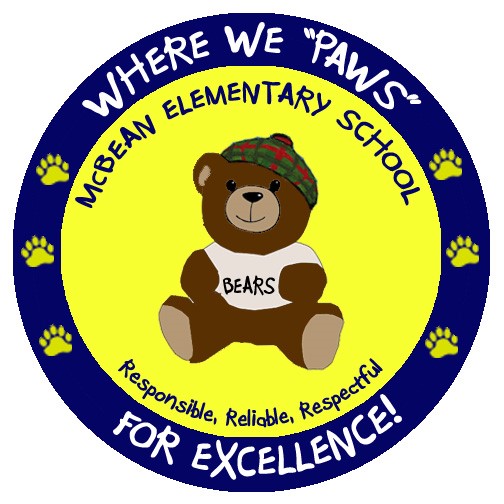-
1. It is recommended that parents download the FREE Canvas Parent app if you engage with Canvas from your phone. This will also allow you to receive notifications on your phone.
2. The student will log into his/her Canvas account through Launchpad. Once in Canvas, they will click on their account (circle with silhouette or photo) and click QR for Mobile Login. This will generate a QR code that is valid for 10 minutes. The parent can scan the QR code from their Canvas Parent app. This will take the parent directly to the student’s page.
3. Next, the parent will be asked for the student’s pairing code. From the student’s account, the student will select Settings (see image above). In the Settings, there will be a button on the right side of the page called Pair with Observer. When the user presses this button, it will generate a short pairing code. The parent will enter this code in the app. The parent only has to do this process once for the child’s educational career (K-12).
4. That’s it. The parent and student are now paired. They can repeat the same steps with pairing codes to add additional children if needed.
Select a School...
Select a School
- A. R. Johnson
- Academy of Richmond County
- Richmond Hill Elementary School
- Barton Chapel Elementary School
- Bayvale Elementary School
- Belair Elementary school
- Blythe Elementary School
- Butler High School
- C.T. Walker Traditional Magnet
- Copeland Elementary School
- Cross Creek High School
- Cyber Academy of Excellence
- Davidson Fine Arts
- Deer Chase Elementary School
- Diamond Lakes Elementary School
- Freedom Park School
- Garrett Elementary School
- Glenn Hills Elementary School
- Glenn Hills High School
- Glenn Hills Middle School
- Goshen Elementary School
- Gracewood Elementary School
- A. Dorothy Hains Elementary School
- Hephzibah Elementary School
- Hephzibah High School
- Hephzibah Middle School
- Jenkins White Elementary School
- Jamestown Elementary School
- Lake Forest Hills Elementary School
- Lamar-Milledge Elementary School
- Lucy C. Laney High School
- McBean Elementary School
- Meadowbrook Elementary School
- Monte Sano Elementary School
- Alternative School at Morgan Road
- Murphey Middle School
- Performance Learning Center
- Pine Hill Middle School
- Richmond County Technical Career Magnet School
- eSchool
- Richmond Hill Middle School
- W.S. Hornsby Middle School
- Sue Reynolds Elementary School
- T.W. Josey High School
- Tobacco Road Elementary School
- Tutt Middle School
- W. S. Hornsby Elementary School
- Warren Road Elementary School
- Westside High School
- Wheeless Road Elementary School
- Wilkinson Gardens Elementary School
- Belair Middle School
- Marion E. Barnes Career Center
- Reaching Potential Through Manufacturing (RPM)