-
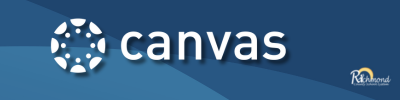
Canvas is the Learning Management System used by the Richmond County School System. This page provides users with guidance to help get started with using Canvas as well as serving as a reference for information and support and can be accessed anytime.
Students | Getting Started - How To Get To Canvas1. On your Chromebook or PC, go to your
Launchpad account.
What is my username and password?USERNAME: Your Richmond County email address.
Example: doe.johnl@student.rck12.netPASSWORD: Same as your Richmond County District
password.If you need help with your Launchpad Username or
Password, ask your teacher or go to this link.2. Once you are logged into
Launchpad, find the Canvas
icon and click on it.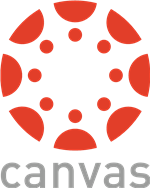
Parents & Guardians | Getting Started - How To Set Up Canvas
Richmond County Video Instructions - Learn how to set up your Observer account.
1. Creating an Account and Pairing Code
2. Pairing Observers with Students by Canvas Apps
Richmond County Video Instructions - Learn what is viewable in the Observer account.- Navigating the Canvas Parent App
- Dashboard, To Do List, View Grades
- Text Entry Assignments
- Supporting Your Student's Office 365 Assignment
-
Learn More About Canvas
Review the information below to learn more about using Canvas.
- K - 2 Canvas Orientation - In 3 Steps Infographic for K-2 students to learn how to access Canvas. .
- Canvas Tour for Students and Parents This quick course guides you through logging in,setting up parent accounts, email settings, configuring your dashboard, and so much more.
- Student Canvas Support Guides
These guides are to be used as a resource to answer specific questions about using Canvas.
-
Canvas Support
Refer to the information below for support when accessing or using Canvas.
- Students → CONTACT YOUR TEACHER with any Canvas issues.
- Parents → CONTACT YOUR CHILD'S TEACHER with all Canvas issues or refer to the HELP menu in Canvas.
- Teachers → CONTACT CANVAS TIER ONE SUPPORT. Through the Canvas Help menu, select Chat or select the Hotline.
-
CANVAS OFFLINE
Students who do not have internet access at home may download their Canvas courses to a computer or an iPhone from an available internet connection. Once downloaded, students can take the course offline without an internet connection. After students have completed the assignments in their course(s) offline, they will need to find a location to connect to the internet (i.e. school parking lot ) so assignments will be uploaded for teachers to assess.
Refer to the documents below to use Canvas offline.
- Downloading Canvas to Your Computer
- How to Make Content Available Offline - (Teacher Version)
- Downloading Canvas Courses to Use Offline on an iPhone




