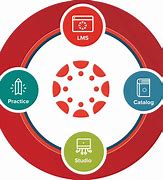
Canvas Information for Parents
-
CANVAS INFORMATION FOR PARENTS
Some parents and staff have asked about Canvas tutorials to share with parents. Before September 8th, we recommend that students and parents complete the Canvas Orientations found at rcboe.org/canvas. We recommend that students send their teachers a practice message inside Canvas just to let the teacher know the student is ready for September 8th. The orientations will give students and parents a high-level introduction to the features Canvas offers. The communications department has shared orientation resources on the rcboe.org homepage and on social media. The orientations can be found on the rcboe.org/canvas webpage. If you have a school Facebook account, please follow and share the RCSS Facebook Canvas Orientation posts on your school account as well (a good practice for all communication that applies to your school/grade level).
Parents are able to connect to their students’ accounts by “pairing.” This is something that parents will have to do, there is no automated process. In addition to the resources on the website, I wanted to provide you with the steps in case you need to share them with prior to open house. This could be helpful to share with your front office staff in case parents call for support during this first month.
- I recommend that parents download the Canvas Parent app since they will most likely engage with Canvas from their phones. This will also allow them to receive notifications on their phones. Therefore, I would ask the parents to first download the parent app. It is free.
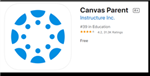
2. The student will log into his/her Canvas account through Launchpad. Once in Canvas, they will click on their account (circle with silhouette or photo) and click QR for Mobile Login. This will generate a QR code that is valid for 10 minutes. The parent can scan the QR code from their Canvas Parent app. This will take the parent directly to the student’s page.
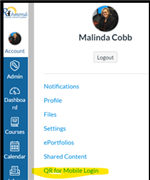
3. Next, the parent will be asked for the student’s pairing code. From the student’s account, the student will select Settings (see image above). In the Settings, there will be a button on the right side of the page called Pair with Observer. When the user presses this button, it will generate a short pairing code. The parent will enter this code in the app. The parent only has to do this process once for the child’s educational career (K-12).
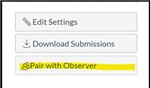
4. That’s it. The parent and student are now paired. They can repeat the same steps with pairing codes to add additional children if needed.
5. For directions using a Desktop or Laptop for pairing, please click here. Parents will need to search for RCBOE Parents in the menu.
Please contact the program at 706-796-7791 if you have additional questions or concerns.
Vision: The Richmond County School System will provide an equitable education for all students to prepare them for life beyond the classroom.



